How to Easily Delete Your Facebook and Instagram Accounts
Deleting your Facebook or Instagram account might seem like a complicated task, but with the right steps, it’s manageable. Below is a simplified guide for both platforms to help you get it done on your mobile or desktop device.
Deleting Your Facebook Account
For iPhone or Android Devices:
- Open the Facebook app and click the three-bar menu at the bottom right.
- Tap Settings & Privacy and then select Settings.
- If Accounts Center appears, tap it. If not, tap Settings, and it will redirect you.
- Select Personal Details > Account Ownership and Control > Deactivation or Deletion.
- Choose the account or profile you want to delete.
- Tap Delete Account, then tap Continue and follow the on-screen instructions.
Note: If your Facebook and Instagram accounts are linked, the Accounts Center allows you to delete both simultaneously.
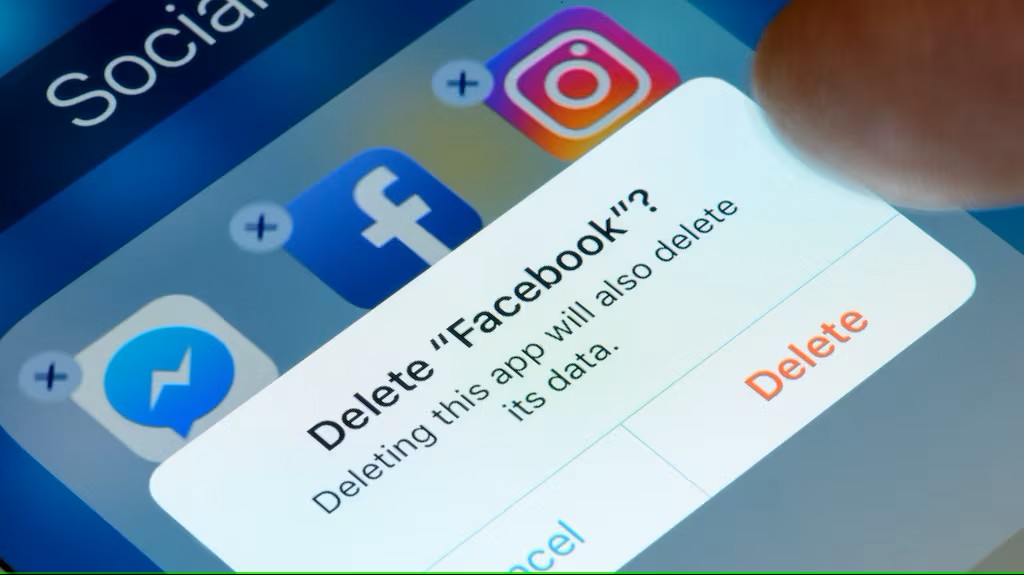
For Desktop Users:
- Click your profile picture in the top right corner of Facebook.
- Go to Settings & Privacy > Settings.
- Follow the same steps as above under Account Ownership and Control to delete your account.
Deleting Your Instagram Account
If your Instagram account isn’t linked to Facebook, follow these steps on the Instagram app:
- Open the Instagram app and go to your profile by tapping the icon in the bottom right.
- Tap the three-bar menu at the top right.
- Select Accounts Center > Personal Details.
- Go to Account Ownership and Control > Deactivation or Deletion.
- Select the account you want to delete, tap Delete Account, and follow the on-screen instructions to confirm.
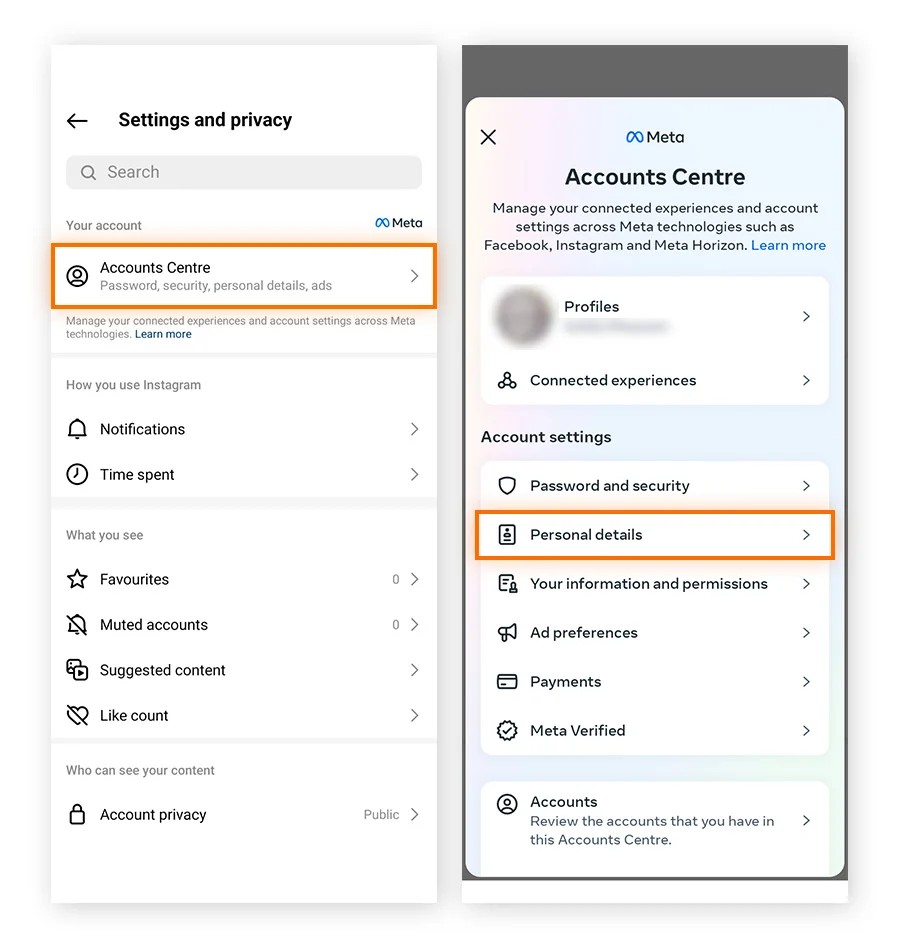
Final Notes
- Account Center simplifies deleting both accounts if they are linked.
- If Accounts Center doesn’t appear, locate Profile Access and Control under Settings & Privacy and proceed with deletion.
- Make sure to save any important data before deleting your accounts, as this process is irreversible.
With these easy-to-follow steps, you can confidently delete your Facebook or Instagram account without any hassle.

